How to Download & Use the My J App
Active members can make a reservation for the Pool, Fitness Center, and Group Classes using the “My J” app.
How to Get the My J App
Download the app from the App Store (iPhone) or Google Play (Android). Then sign in with the email address associated with your JCC account.
Make a Group Fitness Class Reservation in the "My J" App
Note: Group Fitness includes Aqua Fit and virtual classes.
- Select “Group Fitness Classes” icon on the home screen. (To get to the home screen, click the “Home” icon at the bottom of the screen.)
- Select date of class.
- Click “Reserve” for the class you want to attend.
- For a group fitness class (including Aqua Fit), log into the app and click “Group Fitness.”
- For the tennis courts, log into the app and click “Schedule a Visit.”
View/Cancel Upcoming Reservations
To view an upcoming reservation:
- Select Reservations (at the bottom of the home screen).
- Click on “Today” or “Upcoming” at the top.
To cancel an upcoming reservation:
- Select Reservations (at the bottom of the home screen).
- Click on “Today” or “Upcoming” at the top.
- Click “Cancel” for the reservation you wish to cancel.
- Confirm by clicking “Yes, Cancel Reservation”.
Make a Tennis Court Reservation
- Select “Schedule a Visit” icon on the home screen.
Select date. - Select reservation area/ type. (Example: Tennis Courts)
- Select start time of reservation. Please note: If everything is booked, you will see “All Spots Reserved.”
- Select duration of reservation. (Please note: all reservations are standardized at this time)
- Click “Reserve”.
Make a Class Reservation on Your Computer
(Note: Classes include Aqua Fit and virtual group fitness classes.)
- Go to apjcc.org/reservations
- Click on the date of the class you want.
- Click “Reserve” for the class you want to attend.
If you are not signed in, you will be prompted to sign in with your email and password. This is the same email and password you would use to sign in to the My J app.
Participate in Class on Your Computer
To attend the class, go to apjcc.org/reservations and click the red “Start Class” button at the start of the class.
Download a PDF Version of the Group Fitness Schedule
- Go to apjcc.org/reservations
Select “Group Fitness” from the “Select Location” dropdown list. - Select “Group Exercise” from the “Select Schedule Type” dropdown list.
- You can select specific “Rooms” but it isn’t necessary.
- Click the “Create Weekly PDF” button.
- The schedule will download as a PDF and will be at the bottom of your screen labeled “report”. It might take a minute or two for the file to download.
- Click on the file to open.
Frequently Asked Questions
Q: I don’t have a mobile phone. Can I still use the app?
A: You can also download the My J app on a tablet. If you don’t have a phone or tablet, you can use the Group Fitness Class portion of the app on your computer, by going to the JCC’s Group Fitness Schedule web page. If you are trying to book a reservation for the Fitness Center, Pool or Tennis Courts, please contact upacesupport@jvalley.org.
Q: I’ve downloaded the app, but I can’t log in.
A: Only active JCC members use the app. If you’re a JCC member and you can’t log in, the reason might be that your credit card on file has expired or that we might have a different email address on file for you. Contact memberupdate@jvalley.org or 408.357.7429 for assistance.
Q: Why didn’t I receive a confirmation email after reserving a class on the My J app?
A: The email may have been sent to your spam folder, or the confirmation email address may be blocked altogether. You will want to go to your email settings and make sure “no-reply@upaceapp.com” is unblocked and not set to spam. If you prefer not to use the app to access classes, we recommend going to apjcc.org/reservations on your computer, signing in with the same email address and password you would use with the app, and starting the class from there (no app required).
Q: I’m looking at the Group Fitness Schedule on the website and I want to make a reservation, but I can’t figure out what to click.
A: First you must click “Log in” and log in with your email address. Then you’ll see the reservation buttons. Here’s a picture that shows where to log in:
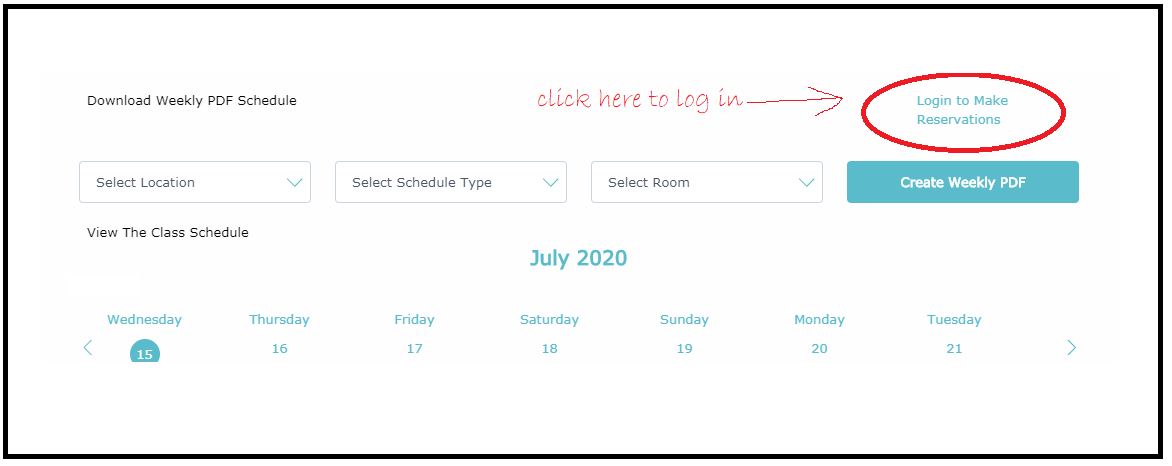
Q: Help! I’m late to my virtual group fitness class and it seems to have disappeared from the schedule.
A: Classes appear on the schedule until 20 minutes after their start time. Then they can no longer be accessed.
Q: How far in advance can I make a reservation?
A: You can make a reservation up to 8 days in advance.
Q: How many reservations can I make?
A: At this time we are limiting everyone to 1 reservation per day to ensure that everyone can get a reservation.
Q: I’m having trouble with My J and I don’t see the answer on this page. Who can I contact?
A: Please contact upacesupport@jvalley.org.